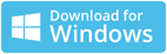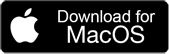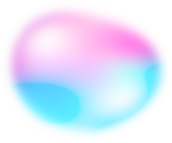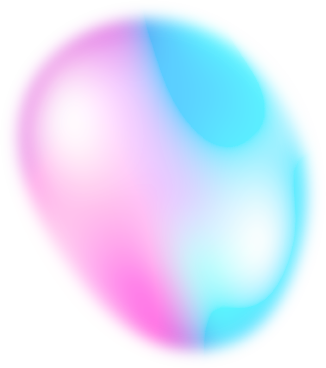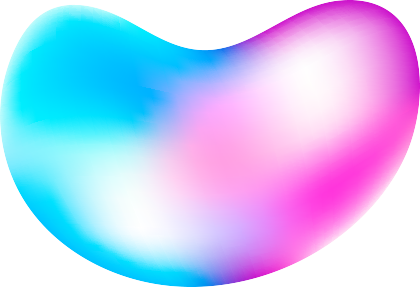Home Blog Unlocking the Benefits of Interview Transcription
Unlocking the Benefits of Interview Transcription
If you've ever conducted an interview, you know how difficult it can be to take notes while also listening to and engaging with your subject. That's where interview transcription comes in - it's the process of converting audio or video interviews into written transcripts that can be reviewed and shared more easily.
In this article, we'll discuss the benefits of interview transcription, explain the transcription process, offer tips for using a transcription service, and explain how interview transcripts can be used to enhance a variety of projects.
![Interview Transcription]()
Benefits of Interview Transcription
If you're someone who conducts interviews - whether for work or for fun - you know how tough it can be to keep track of everything that's said. You're trying to listen, engage with your subject, and jot down notes all at the same time. It can be a lot!
That's where interview transcription comes in. It's the process of turning your audio or video interview into a written transcript that you can review and share more easily. And there are a bunch of good reasons to consider using it.
For one thing, transcription makes taking notes a lot easier. You don't have to worry about missing something important, because the transcription service is capturing everything that's said. That means you can focus on the conversation and the person you're talking to, instead of worrying about writing everything down.
Not only that, but transcription can also help you avoid mistakes or misunderstandings in your notes. When you're trying to write down everything someone says, it's easy to miss a word or two, or to misinterpret what they mean. But with a transcription, you've got a written record that's accurate and easy to reference.
And finally, having a transcription makes it super easy to share your interview with others. You can send the transcript to your friends or colleagues, or use it to write reports or articles based on what you learned. It's a great way to keep all your interview information organized and accessible, without having to worry about losing or misplacing anything.
So if you're someone who conducts interviews on a regular basis, it's definitely worth considering getting them transcribed. It'll make your life a lot easier, and you'll be able to get more out of each conversation you have.
Streamline Your Process with EaseText Audio to Text Converter
EaseText Audio to Text Converter can be a great option for users looking to transcribe their interviews. It is a powerful and flexible tool that can help you transcribe your interviews quickly and accurately. Its many features and benefits make it an excellent choice for anyone looking to streamline their interview transcription process.
EaseText Audio to Text Converter utilizes cutting-edge artificial intelligence technology to transcribe and convert audio to text in real-time, ensuring that your data stays safe and secure on your computer. One of the most impressive features of the software is its high accuracy in transcribing speech to text. This means that you can be confident in the quality of the transcripts that it produces. It also offers a range of customization features, such as the ability to transcribe multiple speakers and generate summaries of meetings and conversations. This can save you valuable time and make it easier to review the most important parts of the conversation.
How to Transcribe A Interview on Computer?
Step 0: Record the interview
In order to transcribe an interview using EaseText Audio to Text Converter, you will need to have an audio recording of the interview that you want to transcribe. You can use a variety of methods to record the interview, such as using a digital recorder, a smartphone, or a computer-based recording software.
Step 1: Download and install EaseText Audio to Text Converter
Free download EaseText Audio to Text Converter from the following links on your computer. Then double click the executable installation file to finish the installation. The software is available for both Windows and Mac.
Step 2: Add the interview recording file
Launch EaseText Audio to Text Converter and then click the "Convert" button to add your interview recording files. EaseText Audio to Text Converter supports a wide range of audio/video formats, including MP4, MP3, WAV, and more.
Note:
The software supports batch conversion. So you can add multiple recording files if you would like to.
Set the properties in the "Project settings" dialog, such as project name, project location and languages. Click "OK" button after adjusting the settings to start the converting interview recording file to text.
Step 3: Waiting for the conversion to complete
Now you will see your audio files are being converted. This takes some time, depending on the size of the file.
Note:
If you have just added a single file to convert, you will see the real-time conversion result on the software when converting.
Step 4: Review and edit the transcript, if desired
When the conversion compelted, you are able to edit and correct the result. You can even add highlight, comment and image to your converted text content.
Tip:
Clicking on the "speaker" icon will display the audio for the current timestamp.
Step 5: Export transcript to file
After converted and corrected the text, simply click the "Export" button on the software to save the text as a TXT, PDF, HTML or DOC file on computer.
You may need to set the properties in the "Export Settings" dialog, such as file type, file location, speaker, timestamp, audio and highlights & comments. Click "Save" button after adjusting the settings to save file on computer.
Converting interview recording file to text successfully
And that's it! With EaseText Audio to Text Converter, you can quickly and easily transcribe your interviews with high accuracy and minimal hassle. Take your interview content to the next level with the powerful audio to text conversion software. Free download EaseText Audio to Text Converter on your computer to try now. For any help, please contact our support team via email at support@easetext.com.