How To Use EaseText Speech To Text Software?
Are you tired of typing out long emails, documents, or messages? Do you want to save time and increase productivity? If so, then speech to text software might be the solution for you. In this article, we'll explain what speech to text software is, its benefits, and how to use the best software for your needs.
What is a Speech To Text Software?
Speech to text software, also known as voice recognition technology or digital transcription, allows users to speak into a microphone and convert their speech into written text. This software is becoming increasingly popular in today's digital age as people look for ways to save time and increase productivity.
Benefits of Speech to Text Software
One of the best things about speech to text software is that it saves you time. You don't have to spend hours typing out long documents or messages - you can just speak your thoughts and have them turned into text in no time. This can really help you get more done in your day, and give you more time to do the things you love.
Another great thing about speech to text software is that it's super helpful for people who find typing difficult or painful. Maybe you have a condition like carpal tunnel syndrome that makes typing a real hassle. With speech to text software, you can still work and communicate without causing yourself any extra pain or discomfort.
Types of Speech to Text Software
There are several different types of speech to text software available in the market. Some are standalone applications that you can install on your computer, while others are cloud-based and can be accessed from any device with an internet connection. There are also some that are designed specifically for mobile devices.
Standalone speech to text software can be more accurate than cloud-based options since they have access to more resources on your computer. However, cloud-based options are more convenient since you can access them from anywhere.
EaseText - The Best Speech To Text Software in 2023
There are many speech to text software options available but EaseText Audio to Text Converter must be your best choice depends on your specific needs and preferences. EaseText Audio to Text Converter is a widely-used speech-to-text software that allows you to transcribe audio files and live dictation. It supports a wide range of languages and offers high accuracy and a range of customization features, including the ability to transcribe multiple speakers and generate summaries of meetings and conversations. Unlike using other online transcription tool, EaseText Audio to Text Converter is a completely offline software. That means it doesn't need to be connected to the internet to complete the transcription. What's more, EaseText Audio to Text Converter supports saving the transcript file as TXT, WORD, HTML, PDF, etc. The following article will introduce how to use EaseText Speech To Text Software.
Tutorial on how to use EaseText Audio to Text Converter?
Step 1: Download and install EaseText Audio to Text Converter
Free download EaseText Audio to Text Converter from the following links on your computer. Then double click the executable installation file to finish the installation. EaseText Audio to Text Converter is available for Windows, Mac and Android.
Step 2: Choose the "Record" Option
Launch EaseText Audio to Text Converter and then click the "Record" button to trahscribe spoken words to text.
Here you need to set the properties in the "Project settings" dialog, such as project name, project location and languages. Click "OK" button after adjusting the settings to start the transcribing speech to text.
Step 3: Record and convert spoken words to text
Now the software will record the spoken words and convert them to text. You will see the real-time converting result on the software.
Note:
Simply click the "Highlight" button if you want to mark some words as important.
Step 4: Edit the converting result, if desired
When the transcription compeleted, you are able to edit and correct the result. You can even add highlight, comment and image to the converted text content.
Tip:
Clicking on the "speaker" icon will display the audio for the current timestamp.
Step 5: Export Text To File
After corrected the text, just click the "Export" button on the software to save the text as a TXT, PDF, HTML or Microsoft Word file on computer.
Just set the properties in the "Export Settings" dialog, such as file type(.pdf, .html, .txt, .doc), file location, speaker, timestamp, audio and highlights & comments. Then click "Save" button after adjusting the settings to save file on computer.
Converting Speech to Text successfully
All the spoken words recorded have been extracted and saved into a written document. So, that's speech to text software! It's an awesome tool that can help you save time, increase your productivity, and make your life a whole lot easier. Free download EaseText Audio to Text Converter on your computer or phone to try now. For any help, please contact our support team via email at support@easetext.com.