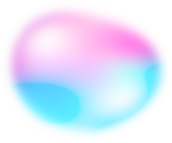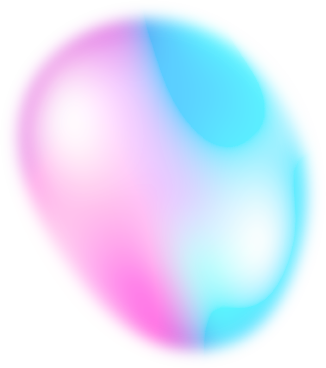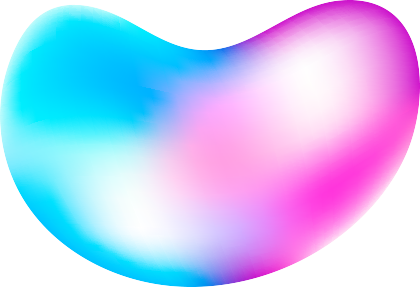Home Blog Youtube Video to MP4 Converter -- Download Videos From Youtube For Free
Youtube Video to MP4 Converter -- Download Videos From Youtube For Free
Don't know what is a YouTube video to MP4 converter? YouTube video to MP4 converter -- is a tool that can convert YouTube videos to the MP4 format. And MP4 is a popular video format that is widely supported by various devices and platforms, such as smartphones, tablets, and computers. With a YouTube to MP4 converter, you can freely download YouTube videos and save them in the MP4 format, which you are able to watch offline or share with others.
Why you need to a youtube video to mp4 converter?
There are several reasons why someone might want to convert a YouTube video to MP4:
Compatibility
MP4 is a widely supported video format. Converting a YouTube video to MP4 can make it more compatible with different devices and platforms. Many smartphones, tablets, and computers can play MP4 files natively, without the need for additional software. Additionally, MP4 is a popular format for web-based video players, and can be easily embedded in websites and blogs.
Offline viewing
By converting a YouTube video to MP4, you can save it to your device and watch it offline without internet connection. This is particularly useful for long plane rides, car trips, or other situations where an internet connection is not available.
Sharing
MP4 is a common format for sharing videos online. And converting a YouTube video to MP4 can make it easier to share with others via email, social media, or messaging apps. MP4 files are generally smaller in size than other video formats, which makes them easier to send and receive.
Editing
Converting a YouTube video to MP4 can make it easier to edit . Many video editing programs, such as Adobe Premiere and Final Cut Pro, support the MP4 format.
Storage
MP4 files are generally smaller in size than other video formats. So converting a YouTube video to MP4 can save space on your device. This is particularly useful for devices with limited storage, such as smartphones and tablets.
Quality
MP4 is a highly efficient video format which can maintain high video quality while keeping file sizes small. This makes it ideal for storing and sharing high-definition videos.
Audio
MP4 is a container format that can hold multiple audio tracks, making it useful for videos with multiple languages or audio descriptions. By converting a YouTube video to MP4, you can choose which audio track to include in the output file
Overall, converting a YouTube video to MP4 can provide greater compatibility, convenience, and flexibility for watching, sharing, and editing videos. However, it is important to note that it is generally not allowed to download copyrighted videos from YouTube without the permission of the copyright owner.
![Youtube Video to MP4 Converter]()
What are the best youtube video to mp4 converter?
There are many YouTube to MP4 converters available online. You can use one of them to convert YouTube videos to MP4 for free.
- VidPaw: VidPaw is a web-based converter that allows you to download YouTube videos as MP4 files. It is easy to use and supports a wide range of video resolutions, including 1080p, 720p, 480p, and 360p. VidPaw also offers a range of other features, such as the ability to extract audio from YouTube videos as MP3 files, and the option to download subtitles in various languages.
- ClipConverter: ClipConverter is another web-based converter that allows you to download YouTube videos as MP4 files. It supports a wide range of video resolutions, and also allows you to trim and crop videos before downloading. In addition to YouTube, ClipConverter also supports the conversion of videos from other websites, such as Vimeo and Dailymotion.
- Any Video Converter: Any Video Converter is a powerful video conversion tool. It allows you to convert YouTube videos to MP4 and many other formats. It is available as a desktop app for Windows and Mac, as well as a web-based converter. Any Video Converter supports a wide range of video and audio formats, and offers a range of advanced features, such as video editing, batch conversion, and the ability to download videos from a variety of websites.
- Online Video Converter: Online Video Converter is a web-based converter that allows you to download YouTube videos as MP4 files. It supports a wide range of video resolutions, and also allows you to extract audio from YouTube videos as MP3 files. Online Video Converter is easy to use and requires no registration or installation.
- Freemake Video Downloader: Freemake Video Downloader is a desktop app for Windows that allows you to download YouTube videos as MP4 files. It supports a wide range of video resolutions, and also allows you to download videos from other websites, such as Vimeo, Dailymotion, and Facebook. Freemake Video Downloader offers a range of advanced features, such as the ability to download entire playlists and channels, and the option to choose the video quality and format.
There are many other YouTube to MP4 converters available online, and the best option for you will depend on your specific needs and preferences. Some factors to consider when choosing a YouTube to MP4 converter include the availability of different video resolutions, the ability to extract audio as MP3 files, the presence of advanced features such as video editing and batch conversion, and the ease of use. Additionally, it is important to be aware that downloading copyrighted material without permission may be illegal in some countries.
How to convert youtube video to mp4 on computer?
Here is a simple guide on how to convert a YouTube video to MP4 on a computer:
- Step 1: Find the YouTube video you want to convert. Copy the URL of the video from the address bar of your web browser.
- Step 2: Visit a YouTube to MP4 converter website, such as VidPaw, ClipConverter, or Any Video Converter. Paste the URL of the YouTube video into the designated field on the converter website.
- Step 3: Select the desired video resolution and format (MP4). Some converter websites may also allow you to choose additional options, such as the ability to extract audio as an MP3 file or to trim or crop the video.
- Step 4: Click the "Start", "Converter" or "Download" button to begin the conversion process. Wait for the conversion to complete. This may take a few minutes, depending on the length and resolution of the video.
- Step 5: Once the conversion is complete, a download link will be provided. Click the link to download the MP4 file to your computer.
- Step 6: Locate the downloaded MP4 file on your computer and double-click it to open it in your default media player.
Please note that some YouTube to MP4 converter websites may require you to install a downloader or plugin in order to download the MP4 file.
![Convert Youtube Video to MP4 on computer]()
How to download youtube video to mp4 on Android?
Here are the steps on how to download a YouTube video to MP4 on an Android device:
- Step 1: Find the YouTube video you want to convert. Copy the URL of the video from the address bar of your web browser.
- Step 2: Install a YouTube to MP4 converter app from the Google Play Store. Some popular options include VidMate, Snaptik, and TikTok Video Downloader.
- Step 3: Open the YouTube to MP4 converter app on your Android device. Paste the URL of the YouTube video into the designated field in the app.
- Step 4: Select the desired video resolution and format (MP4). Some converter apps may also allow you to choose additional options, such as the ability to extract audio as an MP3 file or to trim or crop the video. Click the "Convert" or "Download" button to begin the conversion process.
- Step 5: Wait for the conversion to complete. This may take a few minutes, depending on the length and resolution of the video.
- Step 6: Once the conversion is complete, the MP4 file will be saved to your device. You can find the downloaded MP4 file in the app's download folder, or in the "Downloads" folder on your device.
Please note that some YouTube to MP4 converter apps may require you to grant certain permissions in order to download and save videos to your device.
How to download youtube video to mp4 on iPhone?
Here are the steps on how to download a YouTube video to MP4 on an iPhone/iPad:
- Step 1: Find the YouTube video you want to convert. Copy the URL of the video from the address bar of your web browser.
- Step 2: Install a YouTube to MP4 converter app such as TubeMate for iOS from the App Store.
- Step 3: Open the YouTube to MP4 converter app on your iPhone. Paste the URL of the YouTube video into the designated field in the app.
- Step 4: Select the desired video resolution and format (MP4). Some converter apps may also allow you to choose additional options, such as the ability to extract audio as an MP3 file or to trim or crop the video. Click the "Convert" or "Download" button to begin the conversion process.
- Step 5: Wait for the conversion to complete. This may take a few minutes, depending on the length and resolution of the video.
- Step 6: Once the conversion is complete, the MP4 file will be saved to your device. You can find the downloaded MP4 file in the app's download folder, or in the "Files" app on your iPhone.
Please note that some YouTube to MP4 converter apps may require you to grant certain permissions in order to download and save videos to your iOS device.
![Download Youtube Video to MP4 on iPhone]()
Use EaseText to transcribe youtube video in real-time
EaseText Audio to Text Converter is an offline AI-based automatic audio transcription software that uses artificial intelligence technology to transcribe audio to text in real-time. It is great to use EaseText Audio to Text Converter to transcribe Youtube video online. What's more, EaseText Audio to Text Converter supports saving the transcript file as TXT, DOC, HTML, PDF, etc.
Free download EaseText Audio to Text Converter on your computer to have a try. For any help, please contact our support team via email at support@easetext.com.